

我想制作一个可以给她的主人提供生活建议的机器人。机器人可以告诉温度、湿度、时间和警报等。这只是一个初始版本。我会给这个机器人更多的功能,比如声音识别、扬声器、游戏。因此,Arduino UNO R3 可能不足以完成这个项目。如果有人有有趣的想法,请给予赞扬。让我们尝试构建这个机器人。让我介绍一下这个项目:
1. LCD自定义显示——眨眼脸
20x4 LCD 允许用户创建自定义字符。这对我塑造脸型有好处。此 LCD 在屏幕中包含 80 个字符。每个字符包括 8 行 5 列,总共有 40 个像素。字符的每一行都有一个对应的代码(数字)。要构建自定义字符,我需要构建一个 8 字节自定义类型变量。例如,在上图中创建机器人眼睛角色。代码是:
uint8_t eye_left[8] = {0xe,0x11,0x17,0x17,0x17,0x17,0x11,0xe};
根据我的实验,LCD字符的行码是有规律的。我显示下表以显示行显示和相应的数字:
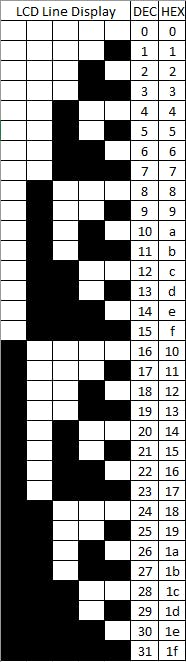
根据上表,眼睛显示代码解释如下:
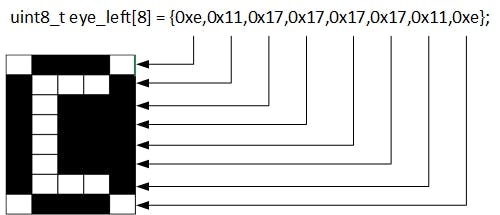
创建自定义代码后,即可在 Arduino setup() 或 loop() 中使用。在 setup() 中,例如,程序代码是:
// .... the LCD library and address setup is not here ...
//variable code for custom eye character
uint8_t eye_left[8] = {0xe,0x11,0x17,0x17,0x17,0x17,0x11,0xe};
void setup() {
lcd.begin(20,4);
lcd.createChar(2, eye_left);//use number '2' to mark this char
lcd.setCursor(1,1);// display position
lcd.write(2);// display the custom char
lcd.setCursor(3,1);
lcd.write(2);
}
我不会在上面的代码中给出 LCD 库和地址设置。这是显示面部和眨眼的测试代码:
#include
#include
uint8_t empty[8] = {0x0,0x0,0x0,0x0,0x0,0x0,0x0,0x1};
uint8_t eyebrow_happy[8] = {0x0,0x0,0x0,0xe,0x11,0x0,0x0,0x0};
uint8_t eyebrow_angry_right[8] = {0x0,0x0,0x0,0x10,0x8,0x4,0x2,0x1};
uint8_t eyebrow_close[8] = {0x0,0x0,0x0,0x0,0x0,0x0,0x0,0x1f};
uint8_t eyebrow_angry_left[8] = {0x0,0x0,0x0,0x1,0x2,0x4,0x8,0x10};
uint8_t eye_left[8] = {0xe,0x11,0x17,0x17,0x17,0x17,0x11,0xe};
uint8_t eye_right[8] = {0xe,0x11,0x1d,0x1d,0x1d,0x1d,0x11,0xe};
uint8_t eye_front[8] = {0xe,0x11,0x15,0x15,0x15,0x15,0x11,0xe};
uint8_t eye_close[8] = {0x0,0x0,0x0,0x11,0x1f,0x0,0x0,0x0};
uint8_t mouth_happy[8] = {0x4,0xe,0xe,0x0,0x0,0x11,0xe};
uint8_t mouth_sad[8] = {0x4,0xe,0xe,0x0,0x0,0xe,0x11};
LiquidCrystal_I2C lcd(0x3f, 2, 1, 0, 4, 5, 6, 7, 3, POSITIVE); // Set the LCD I2C address
void setup() {
lcd.begin(20,4);
//lcd.init();
lcd.createChar(0, empty);
lcd.createChar(1, mouth_sad);
lcd.createChar(2, eyebrow_angry_right);
lcd.createChar(3, eyebrow_angry_left);
lcd.createChar(4, eye_left);
lcd.createChar(5, eye_right);
lcd.createChar(6, eye_front);
lcd.createChar(7, eye_close);
lcd.createChar(8, mouth_happy);
lcd.createChar(9, eyebrow_happy);
lcd.createChar(10, eyebrow_close);
lcd.home();
// eyebrow
lcd.setCursor(1,0);
lcd.write(1);
lcd.setCursor(3,0);
lcd.write(1);
// eyes
lcd.setCursor(1,1);
lcd.write(4);
lcd.setCursor(3,1);
lcd.write(4);
// mouth
lcd.setCursor(2,2);
lcd.write(8);
// words
lcd.setCursor(9,1);
lcd.print("Hello!!");
lcd.setCursor(8,2);
lcd.print("I am Lily!");
delay(1000);
}
//string str[20];
void loop() {
// blink eyes
delay(4000);
// eyebrow
lcd.setCursor(1,0);
lcd.write(10);
lcd.setCursor(3,0);
lcd.write(10);
// eyes
lcd.setCursor(1,1);
lcd.write(7);
lcd.setCursor(3,1);
lcd.write(7);
// mouth
lcd.setCursor(2,2);
lcd.write(8);
delay(250);
// eyebrow
lcd.setCursor(1,0);
lcd.write(1);
lcd.setCursor(3,0);
lcd.write(1);
// eyes
lcd.setCursor(1,1);
lcd.write(4);
lcd.setCursor(3,1);
lcd.write(4);
// mouth
lcd.setCursor(2,2);
lcd.write(8);
}
我的液晶显示器是 I2C 型号。如果某人尝试此代码,请按照您的菜单设置您的 LCD。我在下面给出了 LCD 设置的链接:
2.时钟显示和时间/闹钟设置
我的 Arduino UNO 没有外部计时器 (RTC),但我自己制作时钟并使用 EEPROM 存储当前时间以进行 Arduino 重置。定时器/时钟项目在下面的链接中:
这是我的 Arduino DIY 时钟项目。它还介绍了 IR 远程设置、蜂鸣器运行和 EEPROM 库。
3.温湿度模式
我使用 DHT11 湿度和温度模型来获取该项目的湿度和温度。在程序中,我使用库“ DHT.h ”来应用模式。我还使用 Simon Monk 的“ timer.h ”库每 3 秒获取 Humi 和 Temp。(另外项目中的 eye's blink 也是使用这个库。)
4. 摇杆控制脸眼
Joy 贴纸很容易与 Arduino 一起使用。我创建了一个程序来查看我玩快乐贴纸时的 x、y 值。在下面的代码中,我使用我的 LCD 来显示 x、y 值:
#include
欢乐贴的原理在这个链接:
https://www.brainy-bits.com/arduino-joystick-tutorial/
我的项目视频
五、存在的问题和今后的工作
该项目将许多模型链接在一起,并使用了可能的库。好在没有冲突,但还是有一些问题。也许,某人可以给我建议。
首先,我一开始只能创建8个自定义角色,超过8个就麻烦了。例如,使用下面的代码。
lcd.createChar(0, empty);
lcd.createChar(1, mouth_sad);
lcd.createChar(2, eyebrow_angry_right);
lcd.createChar(3, eyebrow_angry_left);
lcd.createChar(4, eye_left);
lcd.createChar(5, eye_right);
lcd.createChar(6, eye_front);
lcd.createChar(7, eye_close);
lcd.createChar(8, mouth_happy);
lcd.createChar(9, eyebrow_happy);
lcd.createChar(10, eyebrow_close);
字符“0”将替换为字符“8”,“1”将替换为“9”,“2”将替换为“10”。为了解决这个问题,我只是在每次显示字符之前构建字符。如果我改变眼睛字符以显示向上或向下看,我会这样做:
lcd.createChar(2, eye_up);// create look up
lcd.setCursor(1,1);
lcd.write(2);
lcd.setCursor(3,1);
lcd.write(2);
delay(1000);// delay 1s
lcd.createChar(2, eye_down);//create look down
lcd.setCursor(1,1);
lcd.write(2);
lcd.setCursor(3,1);
lcd.write(2);
我不知道为什么我不能一起建立更多的角色。可能是液晶内存不够。谁能告诉我?
其次,我使用 Simon 的“ timer.h ”来显示眨眼。但是,这个库只是通过切换显示闭眼,我给了 250 毫秒的延迟时间来清楚地显示闭眼,但延迟会阻止整个代码运行。当脸部眨眼时,您可以看到第二次增加有一点时间问题。
我考虑使用普通计时器(如“millis()”)来毫不拖延地控制它,但它很复杂。我不知道millis() 的值是否会溢出。
第三,红外遥控器不灵敏。你可以从视频中看到这一点。也许,我的代码延迟太长,无法按下按钮,但我发现有时 IR 接收器会得到错误的按钮地址。为什么电视和投影仪遥控器效果很好?有人知道更多吗?
声明:本文内容及配图由入驻作者撰写或者入驻合作网站授权转载。文章观点仅代表作者本人,不代表电子发烧友网立场。文章及其配图仅供工程师学习之用,如有内容侵权或者其他违规问题,请联系本站处理。 举报投诉
全部0条评论

快来发表一下你的评论吧 !