

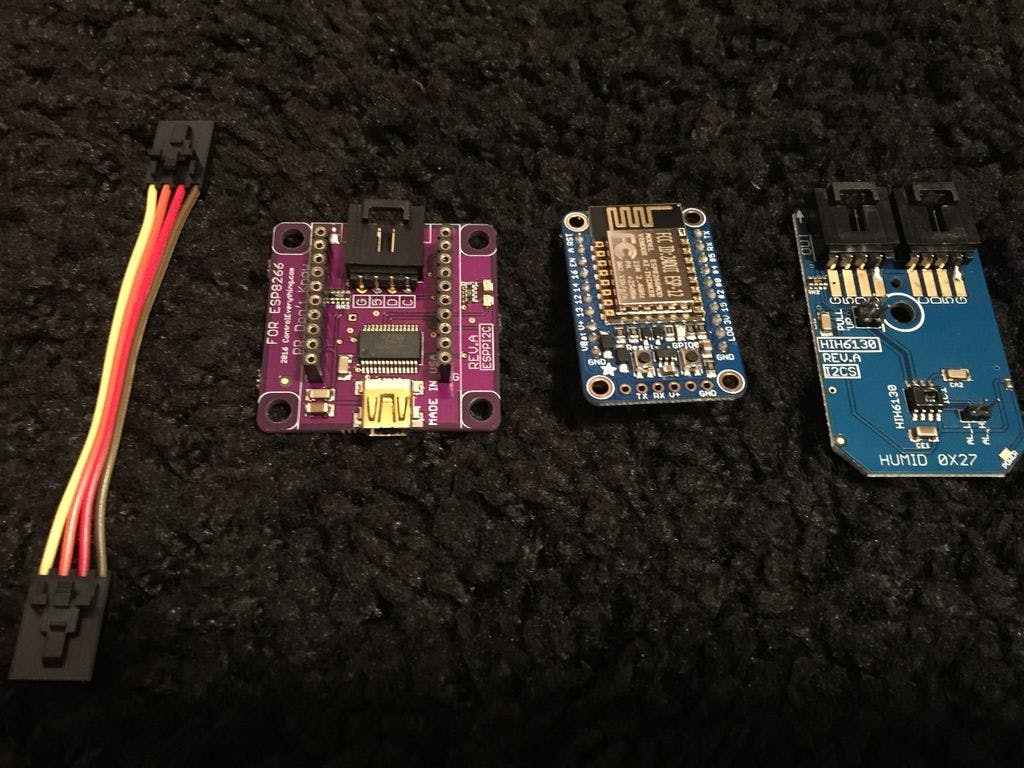
上周我收到了一个 ESP8266(adafruit)。新的 ESP8266 具有 arduino 引导加载程序,因此可以将 arduino 代码直接编程到 ESP8266 中。这个 ESP8266 带有 UART、I2C 和 GPIO。有了这个新的 wifi 模块,你不需要任何 arduino 板,你可以直接用它做任何事情。该模块上没有任何 USB 端口,因此有两种方法可以解决此问题。您可以购买 USB 转串口电缆,也可以自己制作带有 USB 转串口转换器的适配器,然后将 ESP8266 直接插入其中。我的 ESP8266 程序r smiler 可以在这里找到。

您将需要以下硬件
1.ESP8266 _
4.连接电缆
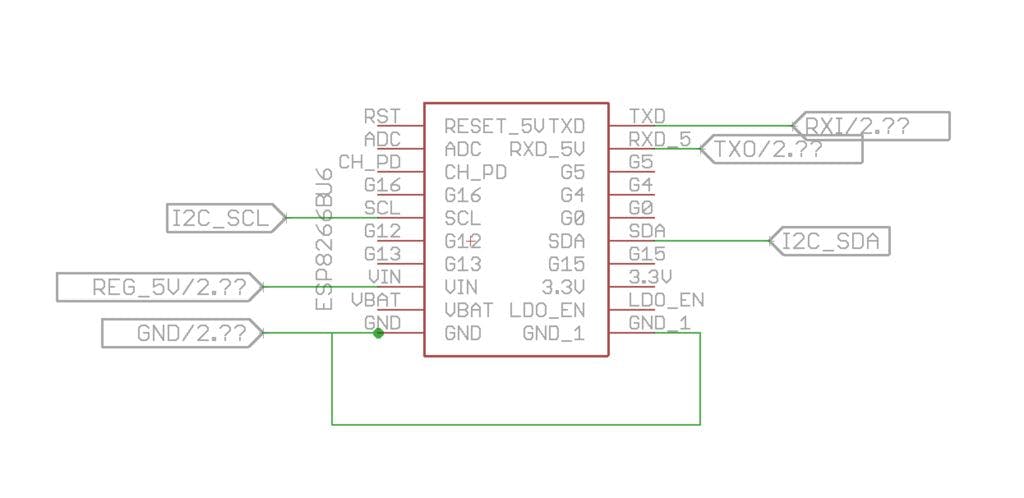
在这个项目中,我使用的是即插即用硬件,所以您只需将 I2C 电缆插入传感器和 ESP8266 适配器即可。
对于 I2C,我使用的是引脚 2,14。

使用 USB 编程器非常容易对 ESP8266 进行编程。要连接传感器,您只需将传感器插入 I2C 适配器即可。我更喜欢使用这些适配器,因为它们很容易连接硬件,没有这些即插即用适配器,连接错误的风险很大。接线不良会损坏您的 wifi 和传感器。
HIH6130是霍尼韦尔的相对湿度和温度传感器。
精度 ±4.0% 相对湿度
温度补偿
Honeywell HumidIcon 数字湿度/温度传感器是组合在同一封装中的数字输出型相对湿度和温度传感器。这些传感器提供 ±4% RH 的精度水平。具有行业领先的长期稳定性、真正的温度补偿数字 I2C、行业领先的可靠性、能效以及超小封装尺寸和选项。其他可用精度:±1.7% RH(HIH9000 系列)、±2.0% RH(HIH8000 系列)、±3.0% RH(HIH7000 系列)和±4.0% RH(HIH6100 系列)。
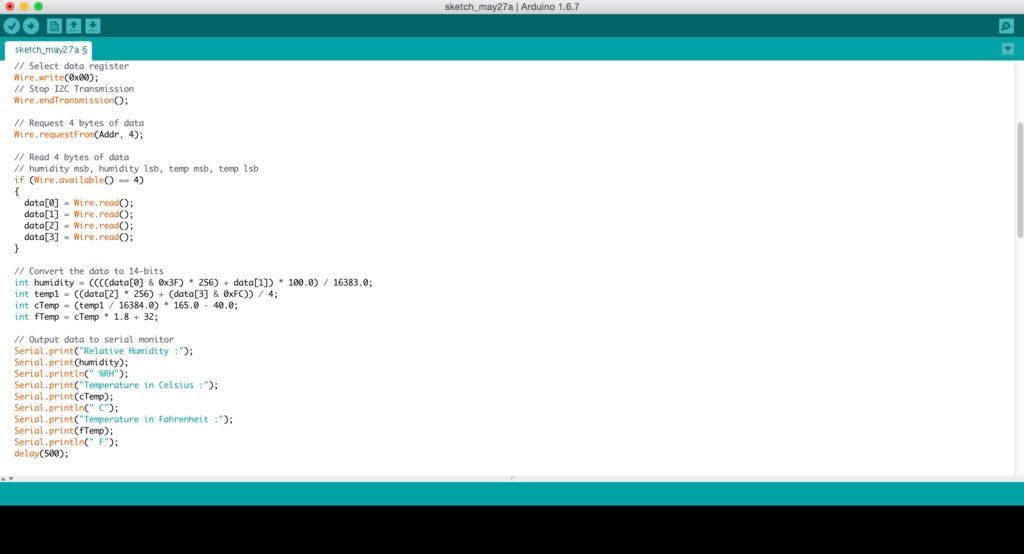
这个 ESP8266 可以使用 arduino ide 编程。
确保安装 ESP8266 库。要安装库,请按照这些说明进行操作。
安装库后,选择 ESP8266 板并选择端口并上传代码。
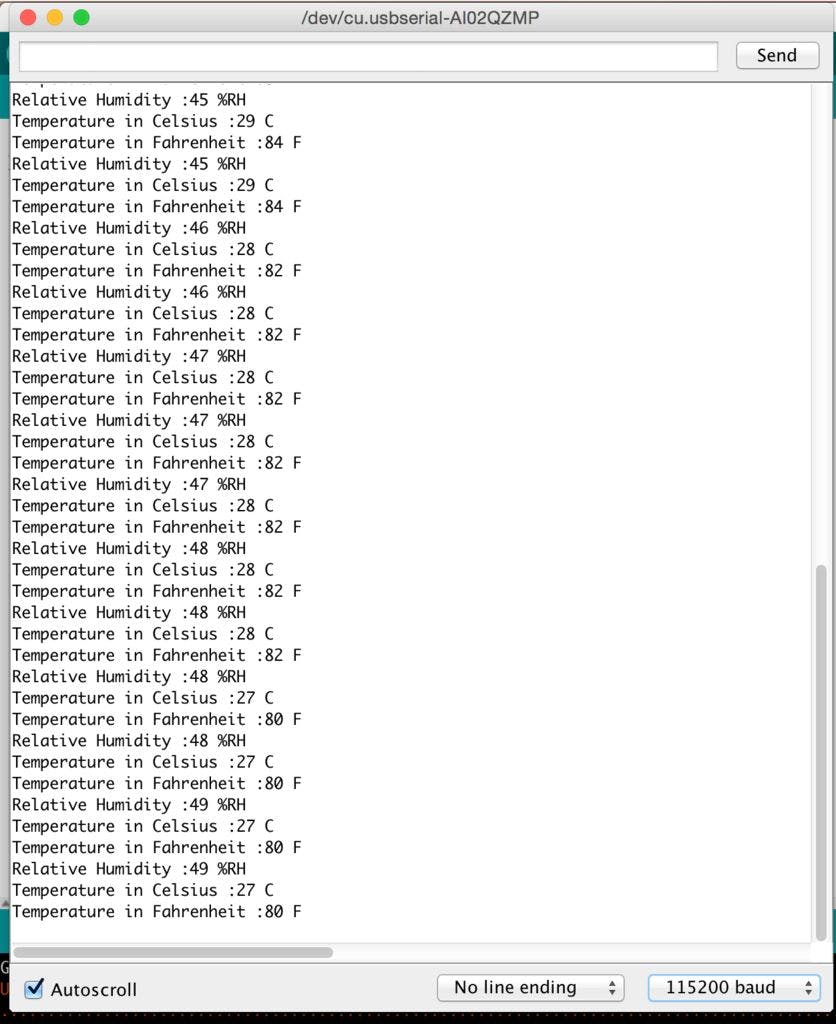
为了在网页上显示传感器 o/p,我编写了一个非常基本的脚本,它将读取传感器数据并显示在浏览器中。
#include
#include
#include
#include
#include
// HIH6130 I2C address is 0x27(39)
#define Addr 0x27
const char* ssid = "NETGEAR34";
const char* password = "sillyviolet195";
ESP8266WebServer server ( 80 );
////////////////////////////////////////////////////////////////
void handleRoot() {
char temp[400];
unsigned int data[4];
Wire.beginTransmission(Addr);
// Select data register
Wire.write(0x00);
// Stop I2C Transmission
Wire.endTransmission(); // Request 4 bytes of data
Wire.requestFrom(Addr, 4); // Read 4 bytes of data
// humidity msb, humidity lsb, temp msb, temp lsb
if (Wire.available() == 4)
{
data[0] = Wire.read();
data[1] = Wire.read();
data[2] = Wire.read();
data[3] = Wire.read();
} // Convert the data to 14-bits
int humidity = ((((data[0] & 0x3F) * 256) + data[1]) * 100.0) / 16383.0;
int temp1 = ((data[2] * 256) + (data[3] & 0xFC)) / 4;
int cTemp = (temp1 / 16384.0) * 165.0 - 40.0;
int fTemp = cTemp * 1.8 + 32; // Output data to serial monitor
Serial.print("Relative Humidity :");
Serial.print(humidity);
Serial.println(" %RH");
Serial.print("Temperature in Celsius :");
Serial.print(cTemp);
Serial.println(" C");
Serial.print("Temperature in Fahrenheit :");
Serial.print(fTemp);
Serial.println(" F");
delay(500); snprintf ( temp, 400,"
\
\
\
\
\
\
\
Weather Monitoring using ESP8266\
HIH6130 I2C sensor mini Module\
fTemp_cTemp_Humidity: %02d:%02d:%02d\
\
", fTemp, cTemp, humidity
);
server.send ( 200, "text/html", temp );
}
/////////////////////////////////////////////////////////////////
void handleNotFound() {
String message = "File Not Found\n\n";
message += "URI: ";
message += server.uri();
message += "\nMethod: ";
message += ( server.method() == HTTP_GET ) ? "GET" : "POST";
message += "\nArguments: ";
message += server.args();
message += "\n"; for ( uint8_t i = 0; i < server.args(); i++ ) {
message += " " + server.argName ( i ) + ": " + server.arg ( i ) + "\n";
} server.send ( 404, "text/plain", message );
}void setup ( void ) {
Wire.begin(2,14);
Serial.begin ( 115200 );
WiFi.begin ( ssid, password );
Serial.println ( "" ); // Wait for connection
while ( WiFi.status() != WL_CONNECTED ) {
delay ( 500 );
Serial.print ( "." );
} Serial.println ( "" );
Serial.print ( "Connected to " );
Serial.println ( ssid );
Serial.print ( "IP address: " );
Serial.println ( WiFi.localIP() ); if ( MDNS.begin ( "esp8266" ) ) {
Serial.println ( "MDNS responder started" );
} server.on ( "/", handleRoot );
server.onNotFound ( handleNotFound );
server.begin();
Serial.println ( "HTTP server started" );
}void loop ( void ) {
server.handleClient();
}
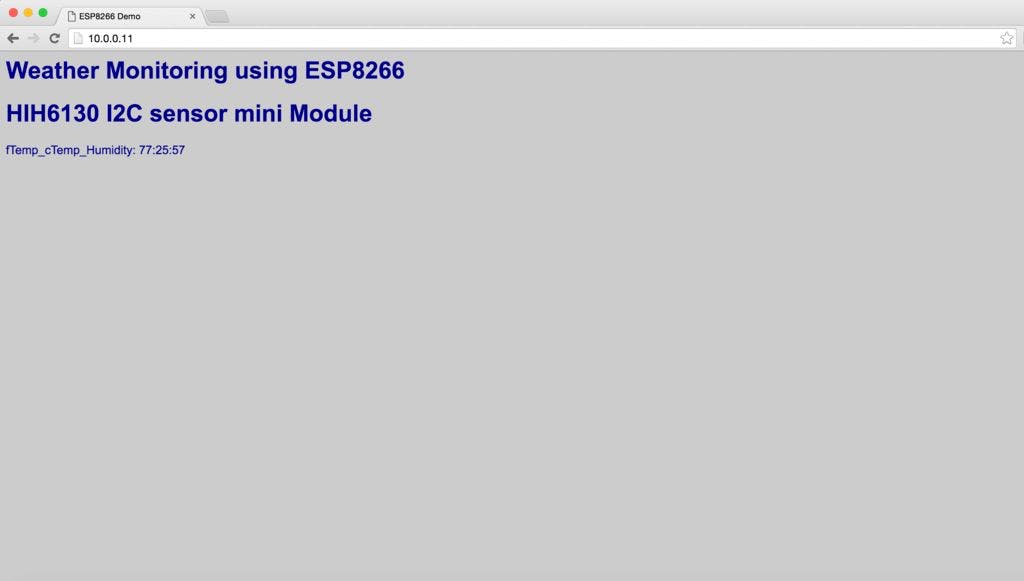
我没有太多 exp 与 html。所以我只是写了一个简单的示例应用程序,说明如何将传感器数据从 ESP8266 显示到网页。
此代码将使用传感器 HIH6130 读取温度和湿度,并将数据显示在本地网页上。
读取传感器数据真的很容易。请检查此代码以读取温度和湿度。
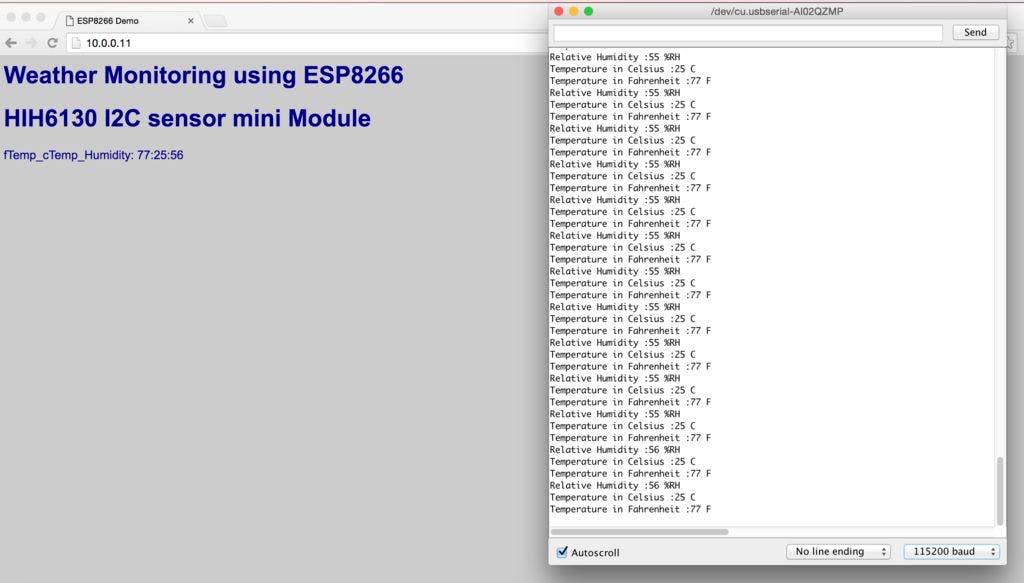
我在 arduino 串行监视器以及本地网页上显示了传感器数据。
如您所见,它们显示相同的输出。
如果您有任何问题,请告诉我。
声明:本文内容及配图由入驻作者撰写或者入驻合作网站授权转载。文章观点仅代表作者本人,不代表电子发烧友网立场。文章及其配图仅供工程师学习之用,如有内容侵权或者其他违规问题,请联系本站处理。 举报投诉
全部0条评论

快来发表一下你的评论吧 !